Windows 10: The Ultimate User Guide for Beginners. The Only Manual You'll Need. FREE GIFTS inside! by Hart Brian
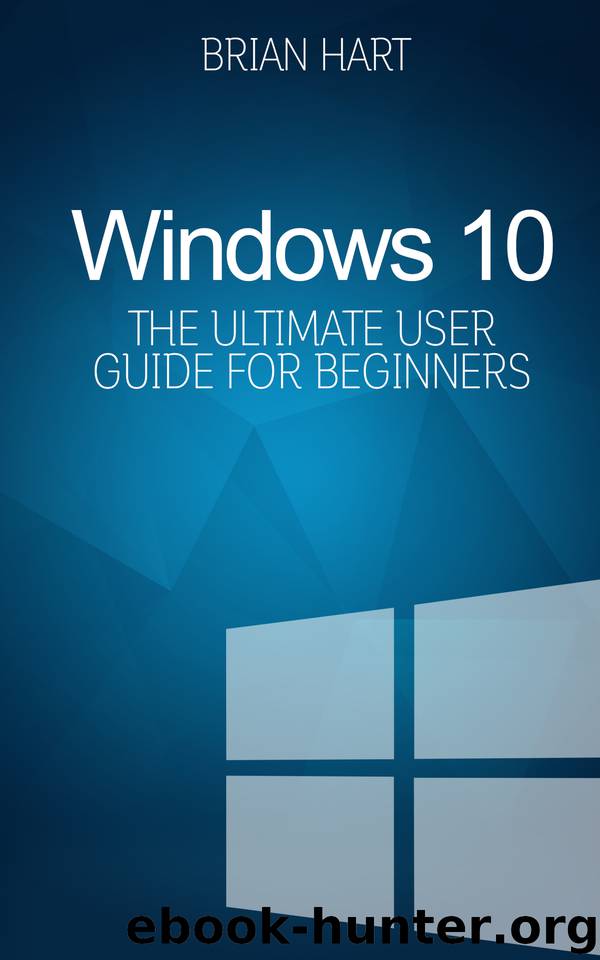
Author:Hart, Brian [Hart, Brian]
Language: eng
Format: epub
Publisher: Unknown
Published: 2015-08-12T16:00:00+00:00
Change Your Taskbar’s Appearance
You can change your taskbar’s appearance by using the right-click function on the following options:
● Toolbars: This option allows you to manage the toolbar options, which can be added to the taskbar.
● Show Task View Button: You can reveal or hide the task view using this option.
What Can You Do With the Taskbar Option?
There are many functions you can perform using your taskbar. As noted, this is a customizable option that you can modify to your liking.
To Lock Your Task Bar
It is important that you lock your taskbar in place, so it stays in the designated location. Unless you fix your taskbar in place, you will run the risk of changing it size or moving it by accident.
Hide Your Taskbar Automatically
The auto-hide feature is especially useful if you want to conceal your taskbar when it is not in use. Unless you de-select the auto-hide option, your taskbar will always be visible.
Shrink Your Taskbar Buttons
For some computer users, smaller taskbar buttons are much easier to use and navigate overall. For others, larger icons better their Windows 10 experience.
Choose Your Taskbar’s Location
As noted, you can change the location of your icons if you choose to. The Windows 10 interface is customized to your aesthetic needs.
Add Programs to Your Taskbar
Pinning makes it easier to access frequently used programs. Pinning involves choosing the desired program, and adding it to the taskbar. To do this, just follow these steps:
● Type the program of your choice into the search option.
● Once the program is visible, right-click it.
● To pin the program to the taskbar, simply click it.
The beauty of using this feature is you can access your favorite programs directly from your taskbar.
Flip Views and Jump Lists
This would not be a comprehensive user guide without an apt discussion on the flip views and jump lists available on Windows 10. This feature is highly regarded among Windows 10 users. Furthermore, this feature is partly responsible for the ease and efficiency with which you can access your favorite programs and items.
So, how do you activate the flip view anyway? With a simple command, Alt +Tab, you can access the flip view option.
What happens once you have activated the flip view? You will then see thumbnails of your computer’s active programs.
You can manipulate your flip-view in several ways:
After pressing Alt + Tab to open flip-view, simply hold the ALT button to keep it open.
To navigate through the open windows, press Tab as you are holding the ALT key.
Once you have selected a window you want to bring to the front of your virtual desktop, just press ALT.
Then, click the window to bring it forward.
Download
This site does not store any files on its server. We only index and link to content provided by other sites. Please contact the content providers to delete copyright contents if any and email us, we'll remove relevant links or contents immediately.
The Mikado Method by Ola Ellnestam Daniel Brolund(20603)
Hello! Python by Anthony Briggs(19898)
Secrets of the JavaScript Ninja by John Resig Bear Bibeault(18207)
Dependency Injection in .NET by Mark Seemann(18107)
The Well-Grounded Java Developer by Benjamin J. Evans Martijn Verburg(17575)
OCA Java SE 8 Programmer I Certification Guide by Mala Gupta(17420)
Kotlin in Action by Dmitry Jemerov(17183)
Adobe Camera Raw For Digital Photographers Only by Rob Sheppard(16930)
Algorithms of the Intelligent Web by Haralambos Marmanis;Dmitry Babenko(16234)
Grails in Action by Glen Smith Peter Ledbrook(15389)
Test-Driven iOS Development with Swift 4 by Dominik Hauser(10392)
Becoming a Dynamics 365 Finance and Supply Chain Solution Architect by Brent Dawson(8053)
Microservices with Go by Alexander Shuiskov(7818)
Practical Design Patterns for Java Developers by Miroslav Wengner(7718)
Test Automation Engineering Handbook by Manikandan Sambamurthy(7670)
Angular Projects - Third Edition by Aristeidis Bampakos(7159)
The Art of Crafting User Stories by The Art of Crafting User Stories(6611)
NetSuite for Consultants - Second Edition by Peter Ries(6531)
Demystifying Cryptography with OpenSSL 3.0 by Alexei Khlebnikov(6305)
